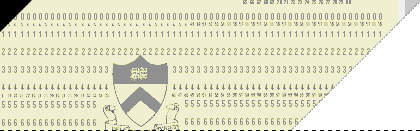 |
 |
|
Support for PDFBlaster PDF Archive Help: Step 1 / 1 [ < previous ] [ next > ]
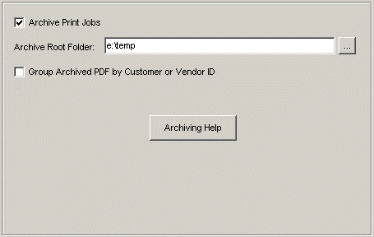
Starting wtih PDFBlaster version 4.0, you can now save archived PDF copies of your print jobs. By enabling the [Archive Print Jobs] option, located in edit -> preferences -> PDF Archive Settings, you can then select a local or network path to store your PDFs. PDFBlaster will create a subfolder structure inside this root folder starting with a folder named after your selected accounting company ID. Inside your accounting ID folder, by default, PDFBlaster will group PDFs by document type (i.e. invoices, purchase orders, statements, etc.) and then name each PDF with the following structure: {{doctype}}_{{customer/vendor key}}_{{document number}}_{{datestamp}}_{{timestamp}}.pdf. This file naming structure will make it easy to organize and search for archived PDF's in the future, as well as eliminate the possibility of overwriting existing PDFs. You can optionally Group PDFs by Customer ID or Vendor ID. If you select this option, PDFBlaster will create individual folders inside your accounting ID folder, one for each Customer or Vendor ID. All jobs processed for a particular customer or vendor will be stored in the corresponding folder, again using the same file naming convention listed above. This feature is only included as part of PDFBlaster 4.0. If you are running an earlier version you must upgrade.
|